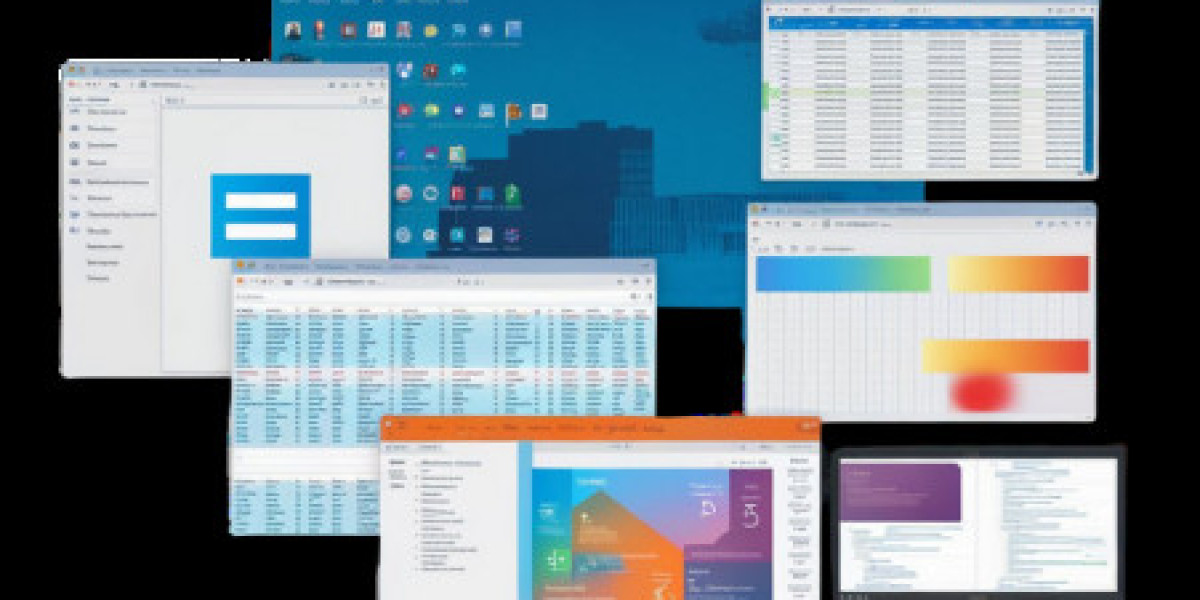Are you preparing to transition to a new PC? The thought of setting up your new machine can be exciting, but the process of moving all your essential software, especially something as critical as Microsoft Office, might seem daunting. As your Protech Advisor, we're here to tell you that transferring your Microsoft Office Setup doesn't have to be a headache. Whether you're moving from an old desktop to a sleek new laptop, or upgrading your existing workstation, understanding the proper procedure is key to a smooth transition and continuous productivity. This comprehensive, SEO-friendly, and plagiarism-free guide will walk you through every step of the process, ensuring your documents, spreadsheets, and presentations are accessible on your new hardware with minimal downtime.
Understanding Your Microsoft Office License Type
Before you can effectively transfer your Microsoft Office, you need to understand the type of license you possess. This is the most crucial first step, as the transfer method varies significantly between license types.
Microsoft 365 Subscription (formerly Office 365): This is the modern, cloud-based subscription model. Your license is tied to your Microsoft Account. This is generally the easiest to transfer.
Perpetual License (e.g., Office Home & Student 2021, Office Professional 2019): This is a one-time purchase, and the license is tied to a Product Key. Older versions of these licenses might be tied to a single PC and may not be transferable. Newer, retail perpetual licenses generally allow you to uninstall from one PC and install on another.
OEM (Original Equipment Manufacturer) License: This license comes pre-installed on a new PC and is typically non-transferable. If your old PC came with Office pre-installed, you will likely need to purchase a new license for your new PC.
Knowing your license type will save you time and potential frustration. If you're unsure, log into your Microsoft Account online and check your Services & subscriptions section.
How to Transfer Microsoft 365 (The Easiest Method)
Transferring a Microsoft 365 subscription is straightforward because the license is managed entirely through the cloud and your Microsoft Account.
Step 1: Deactivate the Installation on Your Old PC (Optional but Recommended)
While not strictly required, deactivating the installation frees up one of your available installation slots. Microsoft 365 typically allows installation on multiple devices (5 PCs/Macs, 5 tablets, and 5 phones).
Go to the Microsoft Account Services & subscriptions page.
Sign in with the Microsoft Account associated with your subscription.
Under the Office product listing, click Install (or Manage) and find the list of devices where Office is installed.
Click Deactivate next to your old computer's listing.
Step 2: Install Office on Your New PC
On your new PC, open a web browser and go to the Microsoft Account Services & subscriptions page.
Sign in with the same Microsoft Account.
Locate your Office subscription and click the Install button.
Follow the on-screen instructions to download and run the installer file.
Step 3: Activate the Software
Once the installation is complete, launch any Office application (like Excel or PowerPoint).
When prompted, sign in with your Microsoft Account. This automatically retrieves and applies your subscription license. You are now ready to go!
Transferring a Perpetual License (Office 2021, 2019, etc.)
If you purchased a non-subscription version of Office with a Product Key, the process requires a few extra manual steps.
Step 1: Uninstall Office from the Old Computer
On your old PC, go to Settings > Apps > Apps & features.
Find your version of Microsoft Office in the list.
Click on it and select Uninstall. This is a critical step, as the license is tied to the physical installation and must be released before it can be activated elsewhere.
Step 2: Install Office on the New Computer
Locate your original Product Key (usually 25 characters). If you associated it with your Microsoft Account, you can find it under your purchase history on the Services & subscriptions page.
On the new PC, go to the Microsoft setup page (often setup.office.com) or simply download the installer from your Microsoft Account page.
Run the installer and follow the prompts.
Step 3: Activate Office (The Potential Hurdle)
When you launch an Office application on the new PC, it will ask for activation. Enter your Product Key.
Scenario A (Success): The online activation succeeds immediately. You're done!
Scenario B (Activation Failed): You may receive an error message stating the product key has already been used. This is common because the Microsoft activation server doesn't always register the uninstall on the old machine immediately.
The Fix: Telephone Activation. Choose the option to Activate by phone within the Office application.
Call the toll-free number provided. The automated system will guide you. When prompted to explain why you cannot activate, state that you have uninstalled the software from the previous computer and are moving it to a new one. The automated system or a representative will provide a new confirmation ID to enter, completing the activation.
Don't Forget Your Files! Transferring Documents and Data
Transferring the software is only half the battle; you also need to move your essential files. This step is universal, regardless of your license type.
Use OneDrive (The Recommended Method): If you use Microsoft 365, saving your files to OneDrive is the simplest solution. They will automatically sync to your new PC once you sign in.
External Hard Drive/USB Drive: Copy all your documents, especially those in the "Documents," "Pictures," and "Desktop" folders, to an external drive. Then, copy them to the corresponding folders on your new PC.
Cloud Storage Alternatives: Services like Dropbox or Google Drive work just as well for transferring your files.
Post-Transfer Checklist for Seamless Productivity
Once your software and files are on the new PC, a few final checks will ensure everything is working perfectly.
Check for Updates: Open any Office application and go to File > Account > Update Options > Update Now. Ensure you have the latest security patches and features.
Verify File Associations: Double-click a file (e.g., a
.docxor.xlsx). Ensure it opens in the correct, newly installed Office application.Reinstall Add-ins: If you use any third-party Office add-ins or templates, you will need to reinstall them on the new machine.
Transferring your Microsoft Office Setup is a simple, manageable task when you approach it with the right information. By identifying your license and following these steps, you can ensure a seamless transition. For most users, the most common application they rely on is Microsoft Word. Remember to open your most important documents in your newly installed application to confirm they are intact and formatted correctly, ensuring your productivity remains uninterrupted.